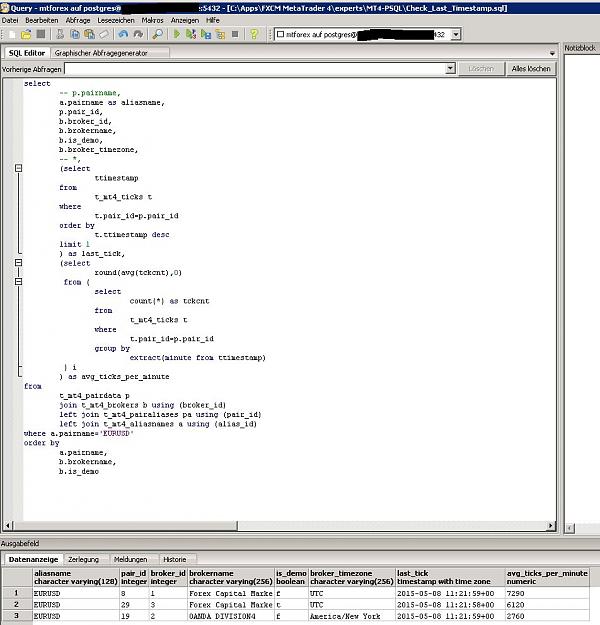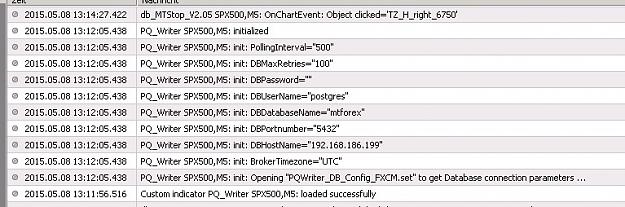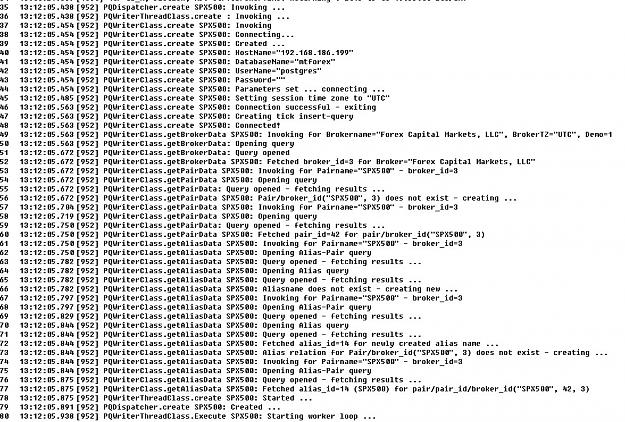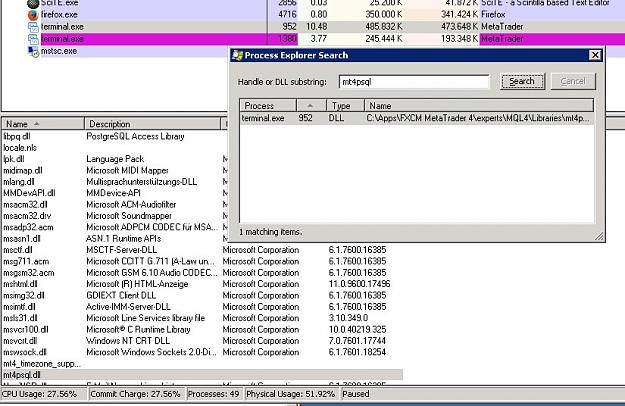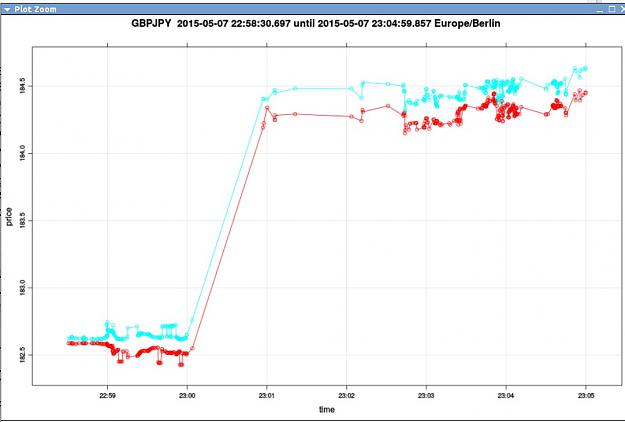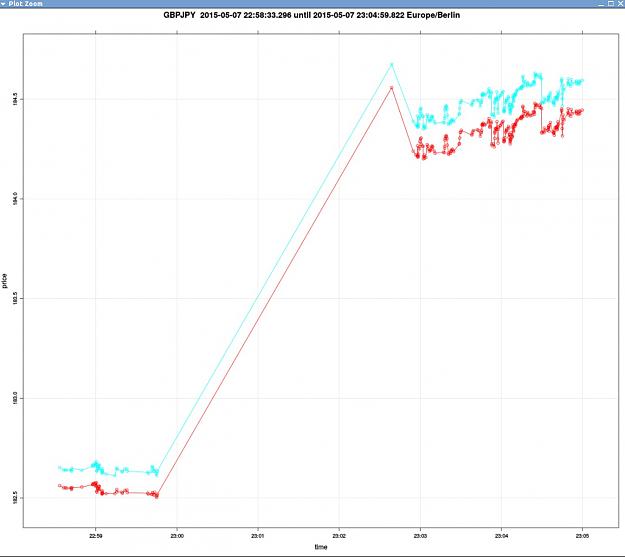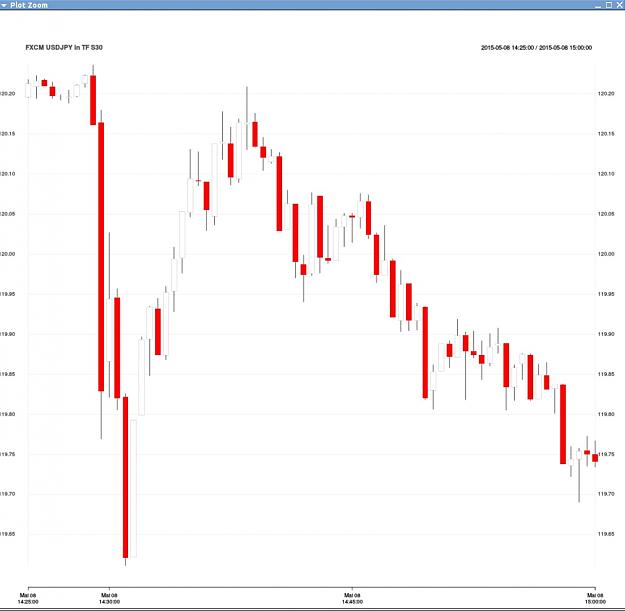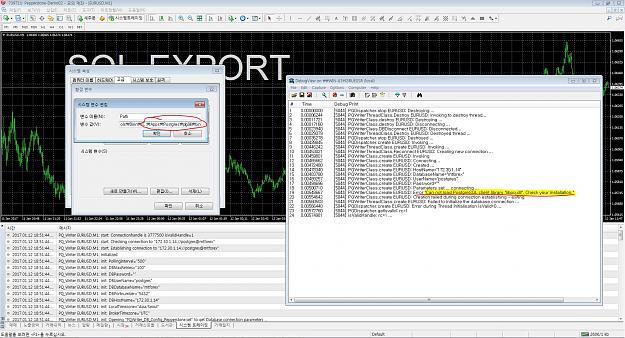# Copyright 2015 Naddmr, http://www.forexfactory.com/showthread.php?t=539072
#
# This file is part of the mt4psql project.
#
# mt4psql is free software: you can redistribute it and/or modify
# it under the terms of the GNU General Public License as published by
# the Free Software Foundation, either version 3 of the License, or
# (at your option) any later version.
#
# mt4psql is distributed in the hope that it will be useful,
# but WITHOUT ANY WARRANTY; without even the implied warranty of
# MERCHANTABILITY or FITNESS FOR A PARTICULAR PURPOSE. See the
# GNU General Public License for more details.
#
# You should have received a copy of the GNU General Public License
# along with mt4psql. If not, see <http://www.gnu.org/licenses/>.
#
#
Introductionary words:
This Lazarus-project creates a DLL named mt4psql.dll which is capable to connect Metatrader 4.5 to a PostgreSQL 9.x database to export tickdata to PostgreSQL. The DLL is able to export tick data from different machines connected to different brokers into one single database so that you can compare the tick data from different brokers directly.
You can also connect to the PostgreSQL database using [R] and import tick data into [R] to compute some really nice statistics on them.
In this way you're able to get a well founded research why some EAs do not work on all brokers.
Or you might want to prove in a dispute that the broker sent a bad tick to your MT4 installation which means a tick with a timestamp more in the past than the tick received before. This should not happen - but well ... :-)
In this example I had the export API running on three different VPS machines connected to FXCM REAL (1), FXCM DEMO (3) and OANDA REAL (2).
You can clearly see that OANDA delivers only a half of the number of ticks per minute to MT4 and that the FXCM DEMO does not receive as many ticks per minute than FXCM LIVE.
Your mileage may vary of course.
As MetaQuotes does not provide a more fine granulated timestamp than a second the local time of the instance running the export DLL is also stored into the tick data. You can use this to calculate a rough estimation how long a tick does take from the broker to your MT4 installation on your VPS.
You can also prove by using mt4psql.dll, that some brokers make you trade in the past, which makes them pretty vulnerable to some really nice time arb trading.
On the datastructure in the database:
All tables and their columns are documented using table and column comments.
You can use PGADMIN III to view those comments if you're into graphic interfaces.
Or you can use the "\d+" command in psql to do that if you're more into command line interfaces:
Example:
Open up your "psql" PostgreSQL command line interface and type
This command will give you the structure of the table "t_mt4_brokers" and a description of the columns in that table.
The tables relate to each other using an ID.
The column "broker_id" contains the same value in t_mt4_brokers as in t_mt4_pairdata.
If a broker_id of a table is the same as the broker_id in another table it is the same broker which is referenced by that.
Trivial, eh?
PAIR-BROKER
One Broker (t_mt4_brokers) has one or more pairs (t_mt4_pairdata)
One pair (t_mt4_pairdata) has belongs to exactly one broker (t_mt4_brokers)
So the "t_mt4_pairdata" has a column "broker_id" which references its broker.
This relation type is called 1:n(1) (One to many).
PAIR-ALIAS
One Alias (t_mt4_aliasnames) defines one or more pairs (t_mt4_pairdata)
One pair (t_mt4_pairdata) has at least one alias name (t_mt4_aliasnames).
Pairs and alias names relate on a binding table (t_mt4_pairaliases) together.
This relation type is called n:m (Many to many)
PAIR-TICKS
One pair (t_mt4_pairdata) has zero or more ticks (t_mt4_ticks).
One tick (t_mt4_ticks) belongs to exactly one pair (t_mt4_pairdata).
This is also a 1:n relationship.
Example #1 for the use of aliasnames:
Use DAX as an alias name for GER30, GRX, DE30EUR etc.
1.) Create a new alias row:
2.) Get the alias id:
3.) Let all pairs point to the new alias name via its value
in NEW_ALIAS_ID gotten in step 2):
Some notes on the inner workings of the DLL:
As a tick might get lost when the "int start()" function of MT4 is still working on a tick when a new tick arrives the received tick is put into a queue which is completely held in memory. In this way the DLL function is a simple dispatcher which does not consume any measurable time in the start() function of MT4.
A worker thread running asynchronously in the background parallel to the dispatcher is consuming the tick data from the dispatcher queue and is writing the tick data to SQL.
This worker thread DOES need some CPU power and might negatively impact the workings of your EAs if you export a lot of pairs on your VPS.
The next thing are comparable timestamps. This is achieved by recalculating the tick timestamp according to the broker time zone to a time stamp representing the time zone the database runs in. Because of that it is crucial that you specify the right time zone of your broker in your configuration (see below).
There is no other need to maintain base tables like broker, pair or alias names. Each time a new name or a new broker or a new pair is detected it will be created in the database automatically and the structures to bind the data together is maintained by the DLL.
PostgreSQL does have mechanisms to enforce the validity of the relations and the data structures of this project make use of them.
Caveats
To avoid any performance impacts it is advisable that you export from a VPS which is dedicated to data exporting and not to trading.
It is also advisable that the PostgreSQL server runs on a different machine than the VPS - except you got plenty of CPU cores ;-)
And third: Do not change the timeframes of exporting charts after you started the export on it. You will lose some ticks during the initialization phase.
Also take your time to think of a database maintenance concept.
You'll need a backup and recovery strategy for the database and you need to think about archiving the data.
I'm exporting from three brokers on 10 pairs and my database grows at a rate of ~ 700..800 MB a day.
Three main steps to get things running:
1.) Install a PostgreSQL server
It provides all DLLs neccessary for mt4psql.dll to
connect to a Postgresql database. If you do not
install the Postgres-Server, then mt4psql.dll won't
be running and the error message "cannot find lippg.dll"
will occur.
Why? Don't know.
1.1) Obtain a PostgreSQL-Installer here
http://www.postgresql.org/download/windows/
The PostgreSQL installer for windows already contains the most
current version on PGADMIN III which is also strongly recommended.
1.2) Install it into a Directory different from "Program Files" e.g. "C:\Apps\Postgres"
1.3) Add the Postgresql directory to your search path in windows
so that the DLLs can be found.
1.4) If you already have a Postgresql machine running
turn the service off and set the service properties to "deactivated".
2.) Create a database and the neccessary structures on your PostgreSQL server
2.1) Create the database using the command:
psql -d template1 -U postgres -c "create database mtforex"
2.2) Create the tables in your newly created database using the command:
psql -d mtforex -U postgres -i "create_table.sql"
2.3) Check whether the all is fine and dandy using the command:
psql -d mtforex -U postgres -c "\d"
The expected output is:
3.) Install the Indicator and the DLL to MT4
3.1) Stop MT4
3.2) Copy the mt4psql.dll to MQL4\Libraries
3.3) Copy the PQ_Writer.mq4 to MQL4\Indicators
3.4) Create a copy of the settings file "MQL4/Files/PQWriter_DB_Config_FXCM.set
3.5) Adapt the settings in your PQWriter_DB_Config_*.set to your installation:
3.6) Start your MT4 and start a DBGVIEW window.
If you haven't installed it already, then you should do so
by downloading it here:
https://technet.microsoft.com/en-us/.../bb896647.aspx
Without DBGVIEW you won't be able to see any error messages as
all relevant logging goes to the Windows Debuglog.
3.7) Drop the PQ_Writer indicator on your chart and enter the
name of your PQWriter_DB_Config_*.set file
You should see a log output in the expert log window like that:
If there isn't any output then the .set file is missing from
MQL4\Files and step 3.4 has to be corrected.
If the export is running then a text "SQL-Export" is displayed on that
chart so you do not accidentially close the chart.
3.8) Check whether the output in the DBGVIEW looks like that:
3.9) Check the data in the database by entering:
"40" is the pair_id from my database - get your pair_id from the log output in
step 3.8
4.0) Populate all charts you want to export from using steps 3.7 to 3.9
Database Maintenance
After a while you might notice a slowdown and an increased CPU usage.
This is due to the fact that it is quite a bit of data which gets stored into the PostgreSQL server.
A typical export creates about 70 MB per broker per day per pair of data.
Some pairs like the EURAUD are pretty hoggy as far as ticks are concerned.
While PostgreSQL is designed for big data it is advisable that you export and archive your tick data off-database for to get the load off your
exporting VPS.
If you want to build a data ware house (DWH) from the data collected, you might want to import the tick table into a staging area of your DWH and delete the data from the export database after importing it.
One example for linux boxes is attached in the zip file.
The script is called "arch-data.sh" and is a simple bash script which exports data from the t_mt4_ticks table for each pair and each export into a separate 7z compressed archive file.
To run this script you should have postgresql-client and pk7zip-full installed on your Linux box.
With small modifications it can also be used to get the data directly into a data ware house server.
Backup and Recovery
There might be some point in time when you want to back up your database and to recover it on a separate machine.
This is some pretty easy job on PostgreSQL:
Backup
Enter the following command
Replace OUTPUT_FILE_NAME.DMP with a path and file name of your choice, DATABASE_NAME with your database name, HOST_NAME with your host name and USER_NAME with the username to connect to your database.
After the command finishes you should have some backup file on your harddisk containing all the database structures and data.
Restore
To restore the above file into an existing database named "DATABASE_NAME" you just have to enter the command:
Refer to http://www.postgresql.org/docs/ for further reading about PostgreSQL database maintenance.
Compiling the Lazarus Sources into a DLL
To recompile the mt4psql.dll sources into a runnable DLL you need the Lazarus Freepascal IDE.
You can get the Lazarus IDE and the Freepascal compiler here:
http://www.lazarus-ide.org/
It's really worth installing it, because the native machine code of FreePascal is a pretty nice performance boost and it's free
(At that point a special thanks to @7bit here who brought up the use of Lazarus to build DLLs - I owe him a beer - if not two or more ...)
Then unzip the Pascal sources into a folder named "MT4-PSQL" and edit the "copy-dll.bat" file to fit to your MT4 / Sourcecode configuration.
This batch file copies the compiled DLL into the "MQL4/Libraries" directory so that you don't have to do it manually after a compile run.
Open the "mt4psql.lpi" (Lazarus Project Information) from your filemanager (e.g. explorer) so that Lazarus fires up using all neccessary project settings.
Press "Ctrl-F9" to compile the project and notice how the time stamp of the "mt4psql.dll" in your Lazarus project directory has changed, provided there were no errors in the messages window during the compile run.
Take care that no instance of "mt4psql.dll" is used by any chart during a compile run because a sharing violation will prevent the update of the DLL in your MT4 installation by "copy-dll.bat". Sometimes MT4 does not unload a DLL so that you might be in need to shut MT4 down to recompile the library.
To check whether your DLL is in use by MT4 you might want to use the process explorer - which is aside from the use case here - such a useful process management tool so that I replaced the standard process manager of Windows with it.
https://technet.microsoft.com/en-us/.../bb896653.aspx
In the process explorer tool you can use "Ctrl-F" to find the string "mt4psql" and the process which is using it:
The commit as of 2015.06.07 has some major improvements.
It turned out that "one chart - one database worker" concept had some serious cpu load impact on the VPS when exporting more than 10 pairs into the database. So a separate Queue Manager (QM) process was implemented which starts a fixed number of database worker threads.
The QM process itself maintains input queues in shared memory into which all charts write their broker-, pair- and tickdata. The chart output thread does not need any database connectivity in this way. The QM process acts like a broker between the chart input queue and the database. Also the QM process is able to make use of the already written data of the database during its initialization.
As the chart output thread of the mt4psql_proc.dll simply does nothing more than some simple pointer operation on RAM, the CPU time to deliver ticks into the QM process input queue is as neglectable as before but due to the limited database worker threads the load on the VPS is more predictable.
In this way exporting data from three brokers of about 40 charts of each broker into one single database is a piece of cake.
Why 40 charts? FXCM imposed a limit of 40 charts at max on a MT4 installation of their clients (http://www.forexfactory.com/showthre...25#post8224825) as of April 17th, 2015. Of course without notifying. And of course in the live environment before imposing the limit in the demo version, just to test if you're notifying it.
Long story short: If you're a client of FXCM and need more data you have to set up an additional VPS dedicated to data export now.
Source codes of all three Lazarus projects
There are now three .LPI files in the folder:
Provided you've already installed Lazarus FreePascal you should be able to open the different projects by double clicking on the .LPI files.
Change and compile them as you like.
The QM process looks like this when started and initialized:
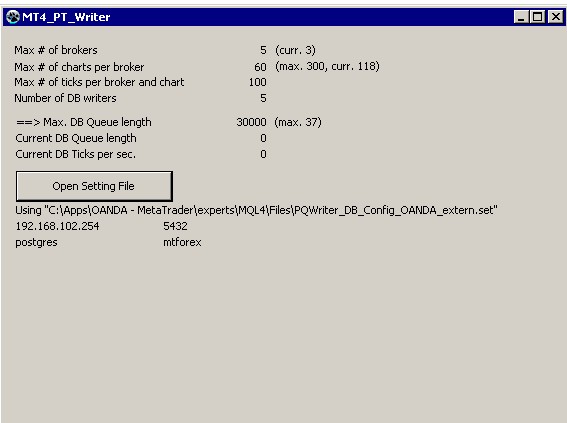
To get the QM process variant up and running the following steps are needed:
2015.06.07:
#
# This file is part of the mt4psql project.
#
# mt4psql is free software: you can redistribute it and/or modify
# it under the terms of the GNU General Public License as published by
# the Free Software Foundation, either version 3 of the License, or
# (at your option) any later version.
#
# mt4psql is distributed in the hope that it will be useful,
# but WITHOUT ANY WARRANTY; without even the implied warranty of
# MERCHANTABILITY or FITNESS FOR A PARTICULAR PURPOSE. See the
# GNU General Public License for more details.
#
# You should have received a copy of the GNU General Public License
# along with mt4psql. If not, see <http://www.gnu.org/licenses/>.
#
#
Introductionary words:
This Lazarus-project creates a DLL named mt4psql.dll which is capable to connect Metatrader 4.5 to a PostgreSQL 9.x database to export tickdata to PostgreSQL. The DLL is able to export tick data from different machines connected to different brokers into one single database so that you can compare the tick data from different brokers directly.
You can also connect to the PostgreSQL database using [R] and import tick data into [R] to compute some really nice statistics on them.
In this way you're able to get a well founded research why some EAs do not work on all brokers.
Or you might want to prove in a dispute that the broker sent a bad tick to your MT4 installation which means a tick with a timestamp more in the past than the tick received before. This should not happen - but well ... :-)
In this example I had the export API running on three different VPS machines connected to FXCM REAL (1), FXCM DEMO (3) and OANDA REAL (2).
You can clearly see that OANDA delivers only a half of the number of ticks per minute to MT4 and that the FXCM DEMO does not receive as many ticks per minute than FXCM LIVE.
Your mileage may vary of course.
As MetaQuotes does not provide a more fine granulated timestamp than a second the local time of the instance running the export DLL is also stored into the tick data. You can use this to calculate a rough estimation how long a tick does take from the broker to your MT4 installation on your VPS.
You can also prove by using mt4psql.dll, that some brokers make you trade in the past, which makes them pretty vulnerable to some really nice time arb trading.
On the datastructure in the database:
All tables and their columns are documented using table and column comments.
You can use PGADMIN III to view those comments if you're into graphic interfaces.
Or you can use the "\d+" command in psql to do that if you're more into command line interfaces:
Example:
Open up your "psql" PostgreSQL command line interface and type
Inserted Code
\d+ t_mt4_brokers
The tables relate to each other using an ID.
The column "broker_id" contains the same value in t_mt4_brokers as in t_mt4_pairdata.
If a broker_id of a table is the same as the broker_id in another table it is the same broker which is referenced by that.
Trivial, eh?
PAIR-BROKER
One Broker (t_mt4_brokers) has one or more pairs (t_mt4_pairdata)
One pair (t_mt4_pairdata) has belongs to exactly one broker (t_mt4_brokers)
So the "t_mt4_pairdata" has a column "broker_id" which references its broker.
This relation type is called 1:n(1) (One to many).
PAIR-ALIAS
One Alias (t_mt4_aliasnames) defines one or more pairs (t_mt4_pairdata)
One pair (t_mt4_pairdata) has at least one alias name (t_mt4_aliasnames).
Pairs and alias names relate on a binding table (t_mt4_pairaliases) together.
This relation type is called n:m (Many to many)
PAIR-TICKS
One pair (t_mt4_pairdata) has zero or more ticks (t_mt4_ticks).
One tick (t_mt4_ticks) belongs to exactly one pair (t_mt4_pairdata).
This is also a 1:n relationship.
Example #1 for the use of aliasnames:
Use DAX as an alias name for GER30, GRX, DE30EUR etc.
1.) Create a new alias row:
Inserted Code
insert into t_mt4_aliasnames (pairname) values ('DAX'); 2.) Get the alias id:
Inserted Code
select * from t_mt4_aliasnames where pairname='DAX'
3.) Let all pairs point to the new alias name via its value
in NEW_ALIAS_ID gotten in step 2):
Inserted Code
-- Begin a new transaction - better safe than sorry...
begin transaction;
-- update all pairs
update t_mt4_pairaliases
set alias_id=<NEW_ALIAS_ID>
where pair_id in (
select pair_id from t_mt4_pairdata where pairname in ('GER30', 'GRX', 'DE30EUR')
);
-- check the modification
select
*
from
t_mt4_pairaliases
where
pair_id in (
select pair_id from t_mt4_pairdata where pairname in ('GER30', 'GRX', 'DE30EUR')
);
-- if you made an error then issue
rollback;
-- if all went fine then uncomment this and comment out the "rollback" above.
-- commit;
Example #2 based on Example #1
To get all ticks from all DAX pairs from all brokers in the time
range 09:15 to 09:16 you would query:
select
*
from (
select
substring(b.brokername, 1, 5) as brokername,
b.is_demo,
p.pairname,
a.pairname as aliasname,
t.*
from
t_mt4_pairdata p
join t_mt4_pairaliases pa using (pair_id)
join t_mt4_aliasnames a using (alias_id)
join t_mt4_brokers b using (broker_id)
join t_mt4_ticks t using (pair_id)
) i
where
i.aliasname='DAX' and
i.loctimestamp>='2015-05-07 09:15:00'::timestamp and
i.loctimestamp<'2015-05-07 09:16:00'::timestamp
order by
i.loctimestamp,
i.ttimestamp,
i.brokername Some notes on the inner workings of the DLL:
As a tick might get lost when the "int start()" function of MT4 is still working on a tick when a new tick arrives the received tick is put into a queue which is completely held in memory. In this way the DLL function is a simple dispatcher which does not consume any measurable time in the start() function of MT4.
A worker thread running asynchronously in the background parallel to the dispatcher is consuming the tick data from the dispatcher queue and is writing the tick data to SQL.
This worker thread DOES need some CPU power and might negatively impact the workings of your EAs if you export a lot of pairs on your VPS.
The next thing are comparable timestamps. This is achieved by recalculating the tick timestamp according to the broker time zone to a time stamp representing the time zone the database runs in. Because of that it is crucial that you specify the right time zone of your broker in your configuration (see below).
There is no other need to maintain base tables like broker, pair or alias names. Each time a new name or a new broker or a new pair is detected it will be created in the database automatically and the structures to bind the data together is maintained by the DLL.
PostgreSQL does have mechanisms to enforce the validity of the relations and the data structures of this project make use of them.
Caveats
To avoid any performance impacts it is advisable that you export from a VPS which is dedicated to data exporting and not to trading.
It is also advisable that the PostgreSQL server runs on a different machine than the VPS - except you got plenty of CPU cores ;-)
And third: Do not change the timeframes of exporting charts after you started the export on it. You will lose some ticks during the initialization phase.
Also take your time to think of a database maintenance concept.
You'll need a backup and recovery strategy for the database and you need to think about archiving the data.
I'm exporting from three brokers on 10 pairs and my database grows at a rate of ~ 700..800 MB a day.
Three main steps to get things running:
1.) Install a PostgreSQL server
It provides all DLLs neccessary for mt4psql.dll to
connect to a Postgresql database. If you do not
install the Postgres-Server, then mt4psql.dll won't
be running and the error message "cannot find lippg.dll"
will occur.
Why? Don't know.
1.1) Obtain a PostgreSQL-Installer here
http://www.postgresql.org/download/windows/
The PostgreSQL installer for windows already contains the most
current version on PGADMIN III which is also strongly recommended.
1.2) Install it into a Directory different from "Program Files" e.g. "C:\Apps\Postgres"
1.3) Add the Postgresql directory to your search path in windows
so that the DLLs can be found.
1.4) If you already have a Postgresql machine running
turn the service off and set the service properties to "deactivated".
2.) Create a database and the neccessary structures on your PostgreSQL server
2.1) Create the database using the command:
psql -d template1 -U postgres -c "create database mtforex"
2.2) Create the tables in your newly created database using the command:
psql -d mtforex -U postgres -i "create_table.sql"
2.3) Check whether the all is fine and dandy using the command:
psql -d mtforex -U postgres -c "\d"
The expected output is:
Inserted Code
List of relations
Schema | Name | Type | Owner
--------+----------------------------------------+----------+----------
public | t_mt4_aliasnames | table | postgres
public | t_mt4_aliasnames_alias_id_seq | sequence | postgres
public | t_mt4_brokers | table | postgres
public | t_mt4_brokers_broker_id_seq | sequence | postgres
public | t_mt4_ohlc | table | postgres
public | t_mt4_pair_timeframes | table | postgres
public | t_mt4_pair_timeframes_timeframe_id_seq | sequence | postgres
public | t_mt4_pairaliases | table | postgres
public | t_mt4_pairdata | table | postgres
public | t_mt4_pairdata_pair_id_seq | sequence | postgres
public | t_mt4_ticks | table | postgres
(11 rows) 3.1) Stop MT4
3.2) Copy the mt4psql.dll to MQL4\Libraries
3.3) Copy the PQ_Writer.mq4 to MQL4\Indicators
3.4) Create a copy of the settings file "MQL4/Files/PQWriter_DB_Config_FXCM.set
3.5) Adapt the settings in your PQWriter_DB_Config_*.set to your installation:
Inserted Code
# # Timezone of your broker. Needed to recalculate the tick time stamps BrokerTimezone=UTC # # Timezone of your machine. Needed to recalculate the local time stamps LocalTimezone=Europe/Berlin # # IP address of your PostgreSQL machine. DBHostName=192.168.186.199 # # Port number the PostgreSQL server is listening on DBPortnumber=5432 # # Name of the database to connect to DBDatabaseName=mtforex # # Username to use for the database connection DBUserName=postgres # # Password to use for the database connection DBPassword= # # Number of retries after a temporary failure DBMaxRetries=100 # # Milliseconds to poll the tick queue PollingInterval=500 # # ############################################################### # Below there's the two-process solutions configuration only. # Nothing to see here for the first multithreaded app. # Number of database writer threads DBWriterThreads=5 # # Name of the shared memory region to queue the ticks from the charts # This name gets the values "_TICKS", "_PAIRS" and "_BROKERS" appended # to address the shared memory regions and the semaphores. ShareMemNamePrefix=MT4_PQ_SHAREMEM4 # # Size of the shared memory regions to queue the ticks from the charts # as well as the pair and broker data MaxBrokers=5 MaxCharts=60 MaxTicks=100 #
If you haven't installed it already, then you should do so
by downloading it here:
https://technet.microsoft.com/en-us/.../bb896647.aspx
Without DBGVIEW you won't be able to see any error messages as
all relevant logging goes to the Windows Debuglog.
3.7) Drop the PQ_Writer indicator on your chart and enter the
name of your PQWriter_DB_Config_*.set file
You should see a log output in the expert log window like that:
If there isn't any output then the .set file is missing from
MQL4\Files and step 3.4 has to be corrected.
If the export is running then a text "SQL-Export" is displayed on that
chart so you do not accidentially close the chart.
3.8) Check whether the output in the DBGVIEW looks like that:
3.9) Check the data in the database by entering:
Inserted Code
psql -d mtforex -U postgres -c "select * from t_mt4_ticks where pair_id=40"
step 3.8
Inserted Code
WriterClass.getPairData GER30: Fetched pair_id=40 for pair/broker_id("GER30", 3) 4.0) Populate all charts you want to export from using steps 3.7 to 3.9
Database Maintenance
After a while you might notice a slowdown and an increased CPU usage.
This is due to the fact that it is quite a bit of data which gets stored into the PostgreSQL server.
A typical export creates about 70 MB per broker per day per pair of data.
Some pairs like the EURAUD are pretty hoggy as far as ticks are concerned.
While PostgreSQL is designed for big data it is advisable that you export and archive your tick data off-database for to get the load off your
exporting VPS.
If you want to build a data ware house (DWH) from the data collected, you might want to import the tick table into a staging area of your DWH and delete the data from the export database after importing it.
One example for linux boxes is attached in the zip file.
The script is called "arch-data.sh" and is a simple bash script which exports data from the t_mt4_ticks table for each pair and each export into a separate 7z compressed archive file.
To run this script you should have postgresql-client and pk7zip-full installed on your Linux box.
With small modifications it can also be used to get the data directly into a data ware house server.
Backup and Recovery
There might be some point in time when you want to back up your database and to recover it on a separate machine.
This is some pretty easy job on PostgreSQL:
Backup
Enter the following command
Inserted Code
pg_dump -f OUTPUT_FILE_NAME.DMP -F c DATABASE_NAME -h HOST_NAME -U USER_NAME -Z 9
Replace OUTPUT_FILE_NAME.DMP with a path and file name of your choice, DATABASE_NAME with your database name, HOST_NAME with your host name and USER_NAME with the username to connect to your database.
After the command finishes you should have some backup file on your harddisk containing all the database structures and data.
Restore
To restore the above file into an existing database named "DATABASE_NAME" you just have to enter the command:
Inserted Code
pg_restore -U USER_NAME -c -d DATABASE_NAME OUTPUT_FILE_NAME.DMP
Refer to http://www.postgresql.org/docs/ for further reading about PostgreSQL database maintenance.
Compiling the Lazarus Sources into a DLL
To recompile the mt4psql.dll sources into a runnable DLL you need the Lazarus Freepascal IDE.
You can get the Lazarus IDE and the Freepascal compiler here:
http://www.lazarus-ide.org/
It's really worth installing it, because the native machine code of FreePascal is a pretty nice performance boost and it's free
(At that point a special thanks to @7bit here who brought up the use of Lazarus to build DLLs - I owe him a beer - if not two or more ...)
Then unzip the Pascal sources into a folder named "MT4-PSQL" and edit the "copy-dll.bat" file to fit to your MT4 / Sourcecode configuration.
This batch file copies the compiled DLL into the "MQL4/Libraries" directory so that you don't have to do it manually after a compile run.
Open the "mt4psql.lpi" (Lazarus Project Information) from your filemanager (e.g. explorer) so that Lazarus fires up using all neccessary project settings.
Press "Ctrl-F9" to compile the project and notice how the time stamp of the "mt4psql.dll" in your Lazarus project directory has changed, provided there were no errors in the messages window during the compile run.
Take care that no instance of "mt4psql.dll" is used by any chart during a compile run because a sharing violation will prevent the update of the DLL in your MT4 installation by "copy-dll.bat". Sometimes MT4 does not unload a DLL so that you might be in need to shut MT4 down to recompile the library.
To check whether your DLL is in use by MT4 you might want to use the process explorer - which is aside from the use case here - such a useful process management tool so that I replaced the standard process manager of Windows with it.
https://technet.microsoft.com/en-us/.../bb896653.aspx
In the process explorer tool you can use "Ctrl-F" to find the string "mt4psql" and the process which is using it:
The commit as of 2015.06.07 has some major improvements.
It turned out that "one chart - one database worker" concept had some serious cpu load impact on the VPS when exporting more than 10 pairs into the database. So a separate Queue Manager (QM) process was implemented which starts a fixed number of database worker threads.
The QM process itself maintains input queues in shared memory into which all charts write their broker-, pair- and tickdata. The chart output thread does not need any database connectivity in this way. The QM process acts like a broker between the chart input queue and the database. Also the QM process is able to make use of the already written data of the database during its initialization.
As the chart output thread of the mt4psql_proc.dll simply does nothing more than some simple pointer operation on RAM, the CPU time to deliver ticks into the QM process input queue is as neglectable as before but due to the limited database worker threads the load on the VPS is more predictable.
In this way exporting data from three brokers of about 40 charts of each broker into one single database is a piece of cake.
Why 40 charts? FXCM imposed a limit of 40 charts at max on a MT4 installation of their clients (http://www.forexfactory.com/showthre...25#post8224825) as of April 17th, 2015. Of course without notifying. And of course in the live environment before imposing the limit in the demo version, just to test if you're notifying it.
Long story short: If you're a client of FXCM and need more data you have to set up an additional VPS dedicated to data export now.
Source codes of all three Lazarus projects
There are now three .LPI files in the folder:
Inserted Code
MT4_4_PQ_MainWindow.lpi # Lazarus Project Information for the MT4_4_PQ_MainWindow.exe mt4psql_proc.lpi # Lazarus Project Information for the mt4psql_proc.dll mt4psql.lpi # Lazarus Project Information for the mt4psql.dll
Provided you've already installed Lazarus FreePascal you should be able to open the different projects by double clicking on the .LPI files.
Change and compile them as you like.
The QM process looks like this when started and initialized:
Attached Image
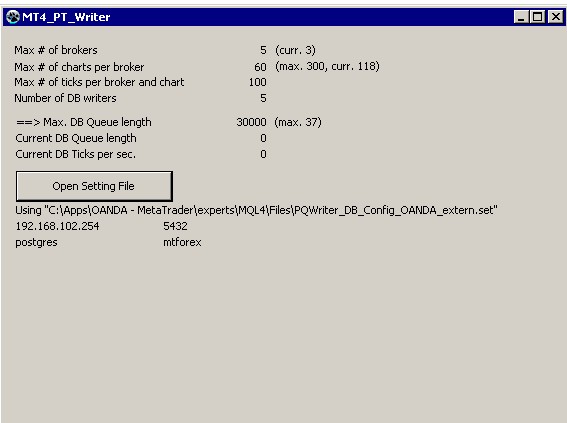
To get the QM process variant up and running the following steps are needed:
- Set up your database like described above.
- Stop the MT4 terminal.
- Copy the files from the MQL4/ folder to the appropriate places. The respective paths are stored in the .zip file.
Inserted Code6495 2015-05-16 21:15 MQL4/Indicators/PQ_Writer.mq4 3759 2015-06-06 11:50 MQL4/Indicators/PQ_Writer_proc.mq4 1190661 2015-06-06 11:50 MQL4/Libraries/mt4psql.dll 366688 2015-06-06 11:50 MQL4/Libraries/mt4psql_proc.dll 1622 2015-06-06 11:50 MQL4/Files/PQWriter_DB_Config_FXCM.set - Check the settings in your setting files and make them fit to your database installation.
- Restart the MT4 terminal.
- Start the MT4_4_PQ_MainWindow.exe
- Open your settings file by pressing the "Open Setting File" button of MT4_4_PQ_MainWindow.exe
- Check the DBGVIEW.EXE output if the initialization went fine. Check your settings file if not. Do not proceed with incorrect settings.
- Detach the "PQ_Writer" indicator from the chart. If you don't then duplicate key violations are the result which hampers your export.
- Attach the "PQ_Writer_proc" indicator to the chart and enter the name of the appropriate settings file for this broker.
This is crucial because of the time zones and named shared memory region parameters are defined in there now!
Changes:
2015.05.10:
- New columns in some tables to achieve more query comfort-
- New functions to create OHLC values from the tick data
- Template-Data for to create time frame rows.
- Some more example queries and some R code
- Setup of a Github repository here https://github.com/Naddmr/MT4-PSQL
Attached File(s)
2015.06.07:
- Implemented a Queue Manager process based solution instead of a thread based solution to get an enhanced scaleability.
- arch-data.sh now does a "VACUUM FULL ANALYZE" on the t_mt4_ticks table in order to regain disk space. This puts an exclusive lock onto the table!
Attached File(s)